We’ve put together some FAQs for WipFrag 4 image acquisition based on questions from our customers.
For accurate fragmentation analysis with WipFrag, follow these key guidelines when capturing images:
Proper Scaling – Use a scale object (e.g., a known-sized object) in each image to ensure accurate measurements unless using auto-scaling.
Good Lighting – Avoid shadows and overexposed areas to maintain clear rock particle visibility.
Correct Angle & Distance –Stand at any distance where the biggest particle occupies 20% of the image.
Sufficient Coverage – Capture multiple images to represent the entire fragmentation distribution, avoiding overly distant shots. WipFrag has the merging feature to help combine all the images in a single result.
High Resolution – Use a good-quality camera to ensure sharp images with clear particle edges.
The expert photographers and software designers here at WipWare have put together a helpful and insightful document correctively named “The Sampling and Analysis Guide”.
This document is available in the Products and Services section of the WipWare website (download here: https://wipware.com/wp-content/uploads/2021/06/Sampling-and-Analysis-Guide-2021.pdf)
Avoid capturing images early in the morning or late in the evening, as the low sun creates long shadows around particles, particularly oversized ones. This can make it difficult to identify an EDP and increase manual editing time.
For optimal results, take images late in the morning or early in the afternoon, especially on overcast days. The even lighting during these times produces soft, uniform shadows, making EDP detection easier and significantly reducing the need for manual adjustments.
A false positive occurs when your analysis contains either a fusion or disintegration error. A fusion error happens when two or more particles are mistakenly merged into one, while a disintegration error occurs when a single particle is incorrectly fragmented into multiple pieces.
We recommend that you first use the deep learning EDP.
To improve the particle delineation, activate the edit assist tool, to show you the 50 biggest particles.
1. When you find disintegration errors, you have two options:
a. Use the ‘Lasso Delete & Outline’ tool (Tool No. 5) to trace around the entire particle. This tool will delete any net within the shape you drew and will draw net along the line you traced.
b. Use the ‘Block Delete’ tool to quickly delete unnecessary net without deleting the net that is correctly surrounding the particle. This can usually be faster than tracing the entire particle using ‘Lasso Delete & Outline’.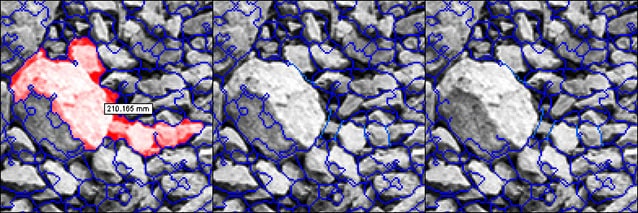
c. When you find a fusion error, use the ‘Free Draw’ tool to draw a line along missing edges.
Simply repeat the above until satisfied.
WipWare goes above and beyond to ensure that not only customers, but any individual or company who may show interest in a WipWare product has the utmost training and confidence when it comes to utilizing our extensive line of photoanalysis systems. WipWare offers free training to individuals, companies, colleges, and universities interested in learning about our products. We recently conducted on-campus workshops for mining students at Queen’s University (Kingston), Laurentian University (Sudbury), and ÉTS University (Montreal). In addition to in-person sessions, we provide virtual training and have a library of training videos available for easy access.
For more information about WipWare training please contact support@wipware.com
Yes. WipFrag 4 has a module called BlastCast using KCO model for simulation of blast parameters. This model used both controllable and uncontrollable parameters to predict PSD.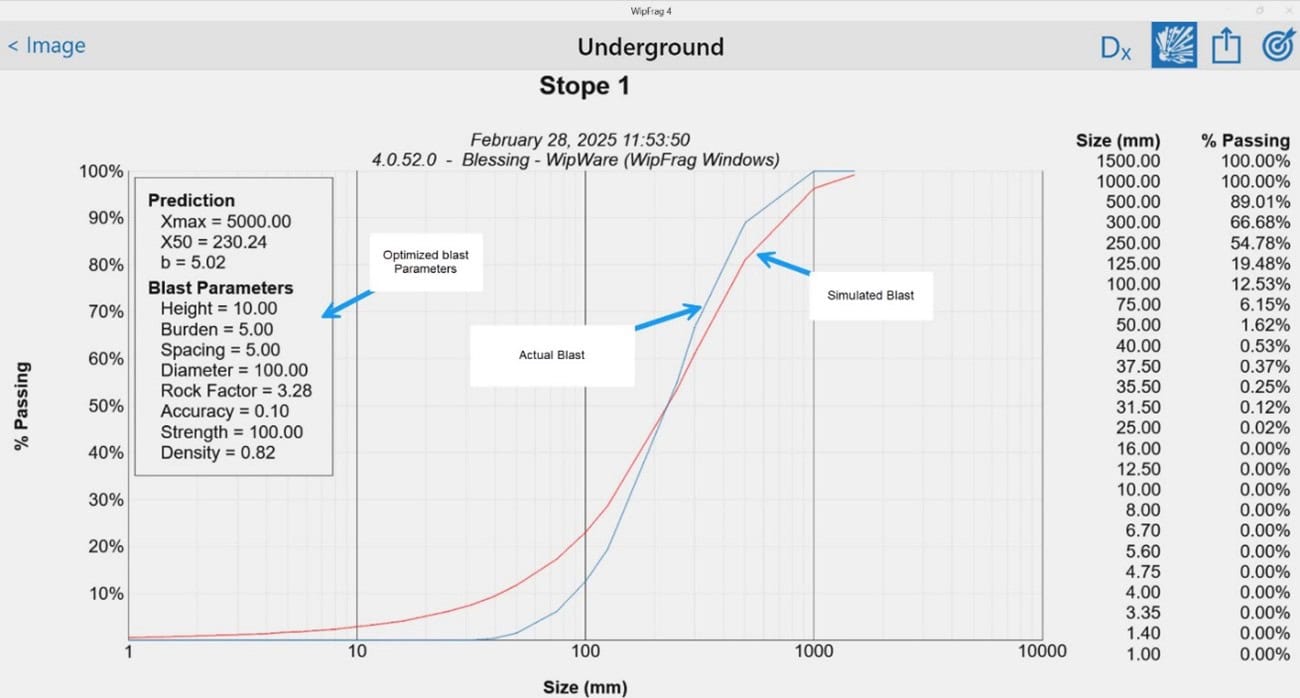
The easiest way to obtain particle size distribution data from a photograph is to download WipFrag 4 on your mobile device. Simply open the app, capture an image of the material, analyze it using WipFrag’s advanced processing tools, and receive accurate size distribution results within minutes.
There are two methods for analyzing large blasts using WipFrag 4. The first method involves using drone images, where the software generates an orthomosaic from UAV-captured images. 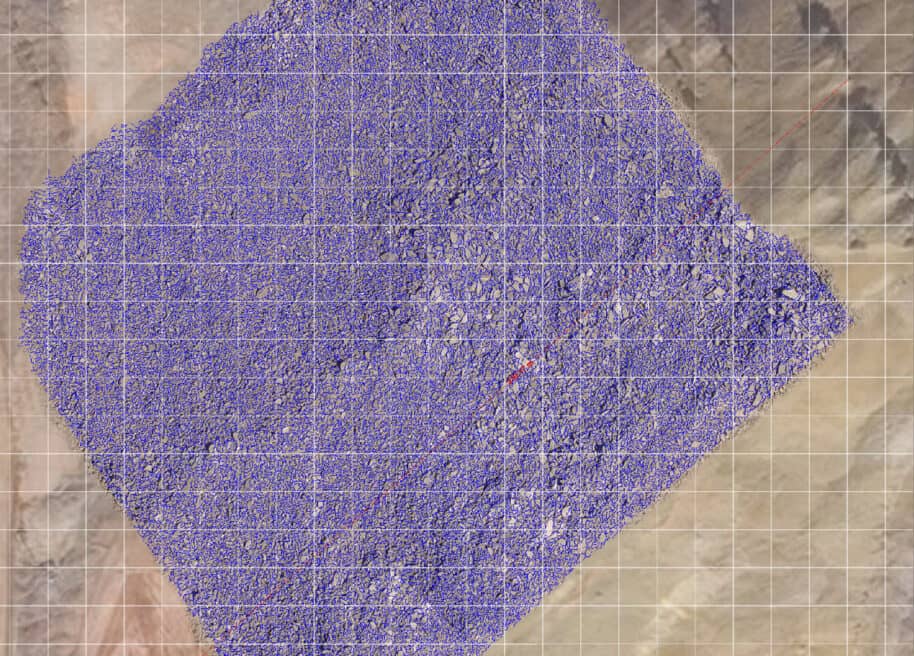
The second method allows you to capture multiple images and merge them within WipFrag 4, providing an average result across all images for a comprehensive analysis.
Yes, select all blast images in the WipFrag workspace, click the three dots in the upper corner, and choose “Merge and View Chart” to display the PSD. The software will present all blast PSDs on a single chart for easy comparison.
For more information about WipFrag, please visit our YouTube channel. Tutorial videos are available on a variety of WipFrag topics.
